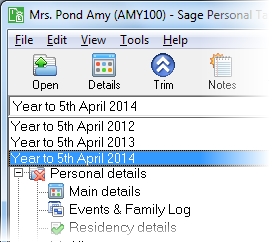Self-employment capital allowances
Use the Capital allowances data entry page to give details of any capital allowances that the client is claiming for the business. Personal Tax does not currently calculate capital allowances. You must do the calculations before using the form and then enter the figures that you have calculated.
Separate capital allowances calculations are required for each of the client's accounting periods that are within the basis period for the tax year selected in the Details for box. Those accounting periods are displayed in the Allowances for box.
This section includes the following tabs. Click on a heading to find out more about the boxes on each tab.
| Option | Description |
|---|---|
| Allowances for |
All of the accounting periods that are within the currently selected tax year are displayed in this drop-down list. The capital allowances details that you enter in the grid relate to the accounting period that is selected in this list. The following categories of capital allowance are included for reporting on the tax return:
The categories shown may vary for earlier periods. You can also define your own headings for reference and add them to the Description column of the lower grid. |
| Description (lower grid) | You can change the description by clicking in the cell and replacing the contents. Right-click to add an item or delete an item. |
| Allowances | The total amount of allowances the client is claiming. |
| Charges | The total amount of any balancing charges that have arisen as a result of the client disposing of assets. |
How do I get here?
Earned income > Self-employments > Self-employment name > Capital Allowances
The tax year that you are entering details for is shown at the top of the data entry page. If you want to change the tax year, you should select a new date from the drop-down list at the top of the navigator.
-
Auto calc - If you tick this option, the calculations will be automatically completed for you where possible. If you untick this box you will see a new tab appear called Summary.
Note: Not all data-entry forms have an Auto calc option.
- Estimated - Tick this box to indicate that the figures you've used are estimated. This will then show on the item in the navigator, and at the higher level folder in the navigator by showing a small e.
- Complete - Tick this to indicate that the form is complete. A green tick will appear on the item in the navigator and at the higher level folder in the navigator.
If you want to close the page without saving any of your changes, you can click Cancel. If you were adding new details, then nothing will be saved. If you were editing an existing item then the page will close, reverting to your previously saved details.